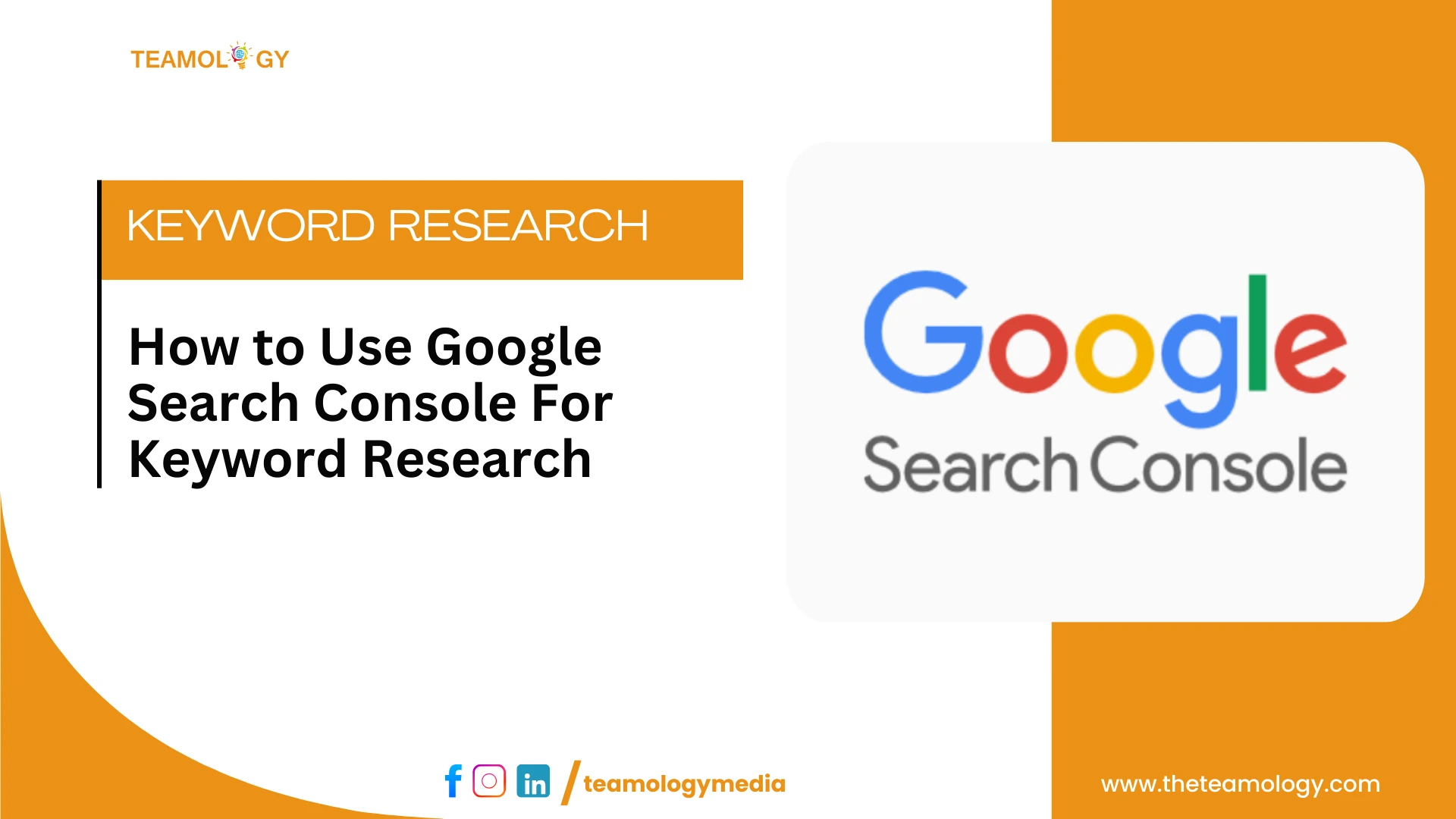Introduction
Are you struggling to find a free tool to assess your website’s performance? Have you heard about Google Search Console? If not, then you’re in the right place.
In this blog, let me introduce you to a free tool that offers you a free service to understand and analyse your site’s performance. GSC provides data and tools to ensure Google can find and crawl your site. It can fix indexing problems and request re-indexing of new or updated content. Moreover, it can help you monitor search performance metrics like queries, click-through rate, and impressions.
What is Google Search Console?
Google Search Console (GSC) is a free web service provided by Google that helps website owners, webmasters, and SEO professionals to monitor and maintain their site’s presence in Google Search results. It is a free platform provided by Google that helps website owners understand how their website performs in Google Search results. It’s an important tool if you want your site to be visible in search engines, especially Google, which dominates the global search market.
Features of Google Search Console
- Performance Reports: This tool shows how your site performs in Google Search—clicks, impressions, average ranking, and click-through rate for keywords.
- Index Coverage: Let you see which pages are indexed by Google and alerts you to indexing issues.
- Sitemaps: Allows you to submit sitemaps so Google can better crawl and understand your site structure.
- URL Inspection Tool: It provides detailed crawl, index, and serving information about specific pages.
- Mobile Usability: It also helps in identifying and getting reports on issues that affect your site’s performance on mobile devices.
Why Use Google Search Console for Keyword Research?
Real search queries: Google Search Console (GSC) reveals the exact keywords people use to find your website.
Free and owned by Google: GSC retrieves data straight from Google and offers unmatched accuracy for your site’s search performance.
Performance data, not just keywords: GSC shows the number of impressions, clicks, your average ranking position, and the click-through rate (CTR) each keyword receives.
Content planning: By analyzing which keywords are bringing traffic, you can initiate new content ideas or improve existing pages.
Personalized experience: GSC only shows data based on your website, which gives you more personalized suggestions.
Tracks performance: You can compare keyword performance week over week or month over month to evaluate what’s working and adjust your SEO strategy.
How to use Google Search Console
A step-by-step guide to get started and make the most of its features:
1. Set Up Google Search Console
To get started with Google Search Console, go to https://search.google.com/search-console/about and click “Start Now.”
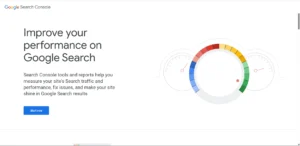
Google Search Console home page
The next step is to Sign In using your Google account. Once logged in, you’ll be prompted to choose a property type. You can select the Domain property, which tracks all URLs across your domain.
After selecting the appropriate property, you need to verify your website’s ownership. Once verified, your website will be connected to Google Search Console, and you can begin monitoring its search performance.
2. Submit Your Sitemap
To submit your sitemap to Google Search Console.
- At first, go to a section named “Sitemaps” and write the URL of your sitemap.
- Click on “Submit”.
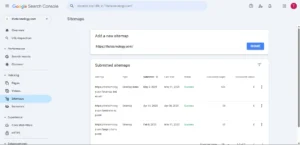
Sitemaps
3. Performance Analysis
To understand your website’s search performance, you need to go to the “Performance” section in Google Search Console.
- Total Clicks – How many times people clicked on your site in search results.
- Impressions – How often your pages appeared in search.
- Average CTR – Click-through rate.
- Average Position – Your average rank for keywords.
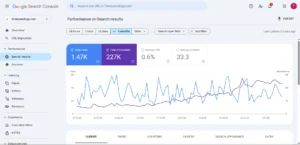
Performance
4. Use the URL Inspection Tool
Enter any page URL to:
- See if it’s indexed.
- View crawl status and any errors.
- Request indexing for new or updated content.
5. Check Coverage Reports
Go to “Pages” to:
- View indexed pages.
- Identify errors (404s, server issues, etc.).
- See which pages are excluded and why.
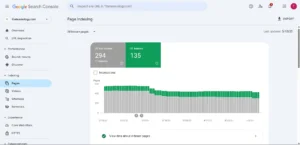
Pages
6. Monitor Enhancements
- Structured data like FAQ schema, breadcrumbs, or product markup appears here.
- Fix any errors to improve rich results in search.
7. Check Security & Manual Actions
Get alerts if your site is:
- Hacked.
- Hosting malware.
- Violating Google’s guidelines (manual penalties).
8. Analyze Internal and External Links
Go to “Links” to see:
- Most linked pages (internal & external).
- Top linking sites.
- Anchor text used.
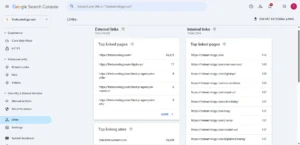
Links
Limitations of Google Search Console for Keyword Research
Google Search Console (GSC) is a powerful tool for monitoring website performance, but it has several limitations.
1. Limited Historical Data: GSC only retains data for the past few months, which restricts long-term trend analysis and year-over-year comparisons.
2. Focuses on Your Website: GSC only shows the keywords that your website already ranks for, but it does not show any new keyword opportunities.
3. Lack of Search Volume Data: GSC provides impressions, but not actual search volume, making it hard to prioritize keywords based on demand.
4. No Competitive Insights: GSC doesn’t show how your competitors rank for the same keywords.
5. No Keyword Suggestions: It doesn’t suggest new keywords or show related queries that you might want to target, which is a major part of keyword research.
Conclusion
Google Search Console is a free tool that gives website owners and professionals valuable insights about their site performance on the search engine. GSC helps you stay on top of your website’s search visibility.
If you’re serious about growing your website traffic and improving your rankings, start using Google Search Console today. It’s free, reliable, and gives you a direct window into how Google views your site. Want SEO tips? Contact us today!
Ready to take control of your site SEO? Set up your Google Search Console account now and start working on it.